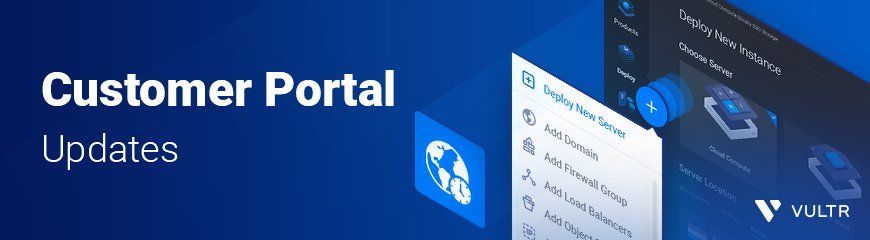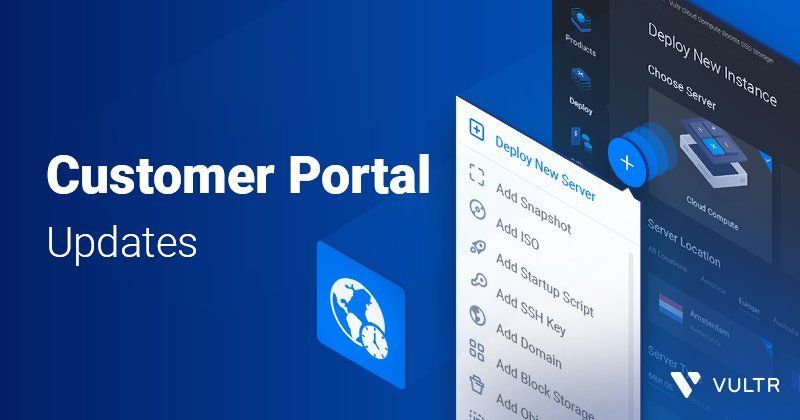We heard your feedback about our customer portal and implemented some of the most popular suggestions to make managing your cloud infrastructure even easier! Our refreshed portal has several aesthetic and functional updates aimed to streamline your workflow, personalize your experience, and improve security.
The New (+) Button
Are you navigating through a lot of pages looking for the right button to click to add a new subscription? Worry not! We have introduced a centralized hub for all your subscription needs. From one convenient location, you can now deploy an instance, upload a new ISO, reserve an IP, and more! To get started, log in to your customer portal and hover over the plus (+) button on the right-hand side of your screen!
Dark Mode
You love dark mode, and we love dark mode. We heard you, and it's here! To switch to dark mode, go to your account preferences and enable dark mode to give your eyes a rest! You can also click the account holder's name in the top right, and then open up the Preferences tab.
Personal Time Zone Information
We are also happy to introduce the ability to set a local time zone for the portal. You can now update your "Display Timezone" from the new Preferences menu. By setting this timezone, you will see your local time zone reflected in the portal graphs, dates, support tickets, and anywhere there is a time to display! Note: invoices will continue to be generated in the UTC timezone.
New User Preferences Tab
We've gathered all these new user portal customizations into one menu on your profile page. Navigate to your user profile and look for a new 'Preferences' tab or by clicking here. This section includes the new portal theme and time zone preferences.
New Login Device Email Verification
A new trusted device feature is also included in this update. Now you can choose to have a security code emailed to the account holder's email address anytime there is a log in from an unrecognized device. This also works for sub user accounts made under a main account. Just visit the "Authentication" section under your profile settings to enable this new feature!
Copy IP Address to clipboard
Easily copy IP addresses of your instances from the instance listing! To see this feature in action, navigate to your main portal page. Hover over the IP Address for a particular instance, and a nifty tool-tip will remind you that you can click to copy it!
Individual "Add" Buttons on every page
We removed the individual "Add" button from the top right-hand side of each product page. Those functions have been moved to the plus (+) button. Don't worry, in case you forget, ghost versions of these buttons will be visible for a short time to remind you to redirect your attention to the plus (+) button!
SSH Keys
SSH Keys have been moved! You can now find SSH Keys in your account settings. If you forget where to find it, a tool tip will exist on the SSH Keys under the products page for a short period of time to remind you where they have moved to.
Once you've explored these new features, we would love to hear what you think! Got any questions? Have some feedback? You can always reach us from our contact page or by tweeting @Vultr. We'll continue to improve the user experience for everyone using our orchestration panel, with more updates to come!